Phone Not Detecting SIM Card? Here’s What to Do 📵📶
Boston
May 20, 2025
A “No SIM” or “Invalid SIM” error on your phone can stop your mobile life in its tracks. Whether you’re using an iPhone, Android, or other smartphones, here’s a practical guide to help you fix the issue fast.
1. Restart Your Phone
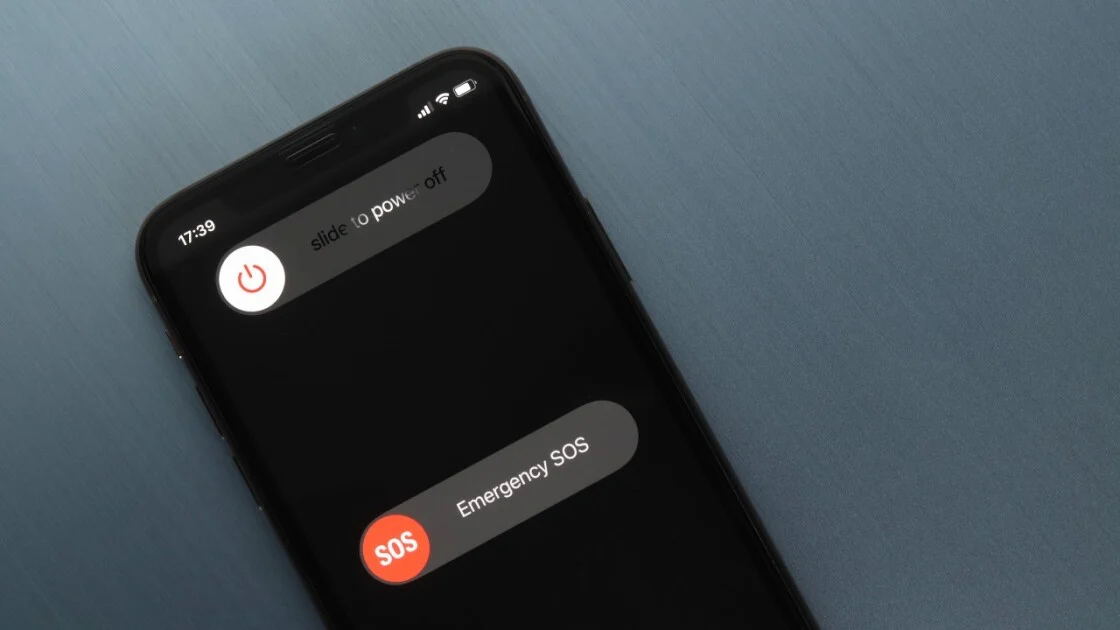
Issue: Temporary software glitches can cause SIM errors.
✅ Fix: Turn off your phone completely and restart it.
2. Check SIM Card Placement
Issue: The SIM may be dislodged or not inserted correctly.
✅ Fix:
Power off your phone
Eject the SIM tray using a SIM pin
Reinsert the SIM card carefully
Turn the phone back on

3. Try Another SIM Card
Issue: Your current SIM card might be faulty.
✅ Fix: Test your SIM card in another phone or try a different SIM in your device to isolate the issue.Fix:
For iPhone 8 and later: Press and release Volume Up, then Volume Down, then hold the Power button until the Apple logo appears
For iPhone 7: Hold Volume Down + Power
For iPhone 6s or earlier: Hold Home + Power
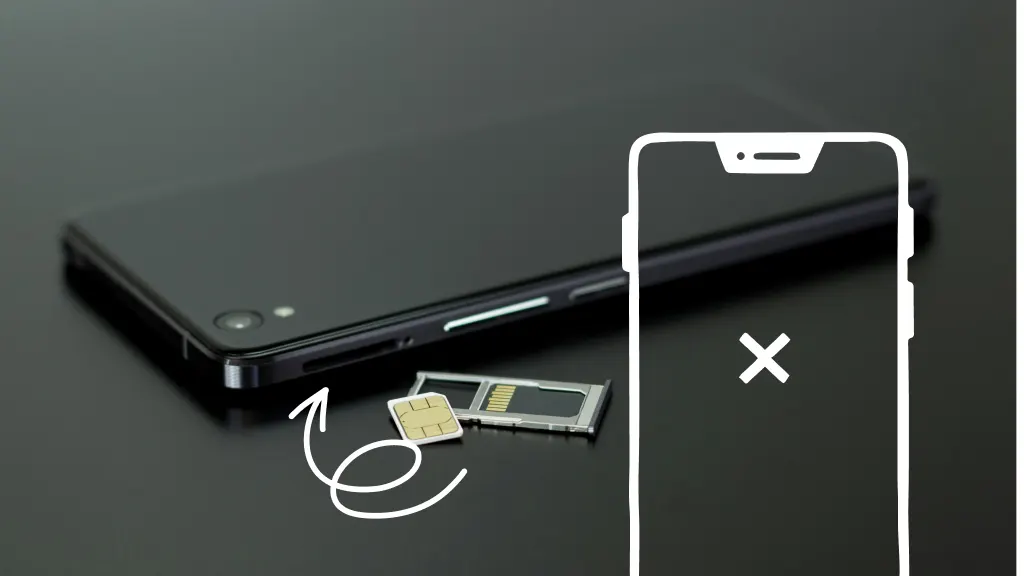
4. Enable Airplane Mode (Then Turn It Off)
Issue: Network glitches can cause connection problems.
✅ Fix: Turn on Airplane Mode, wait 10 seconds, and turn it off again.
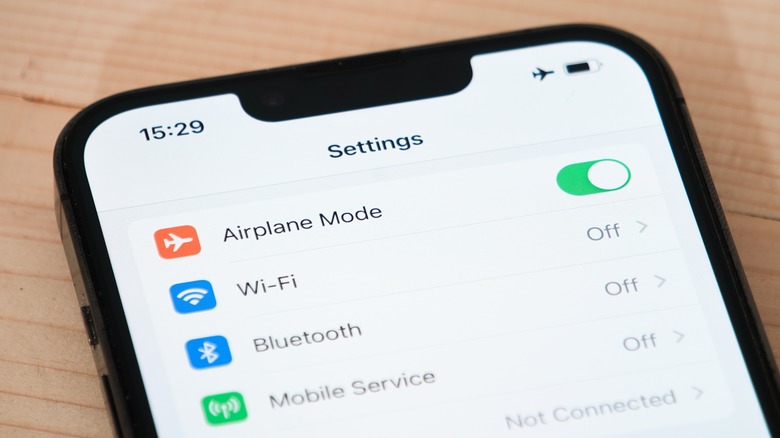
5. Check for Software Updates
Issue: Outdated firmware may interfere with SIM detection.
✅ Fix:
Go to Settings > Software Update
Download and install the latest version
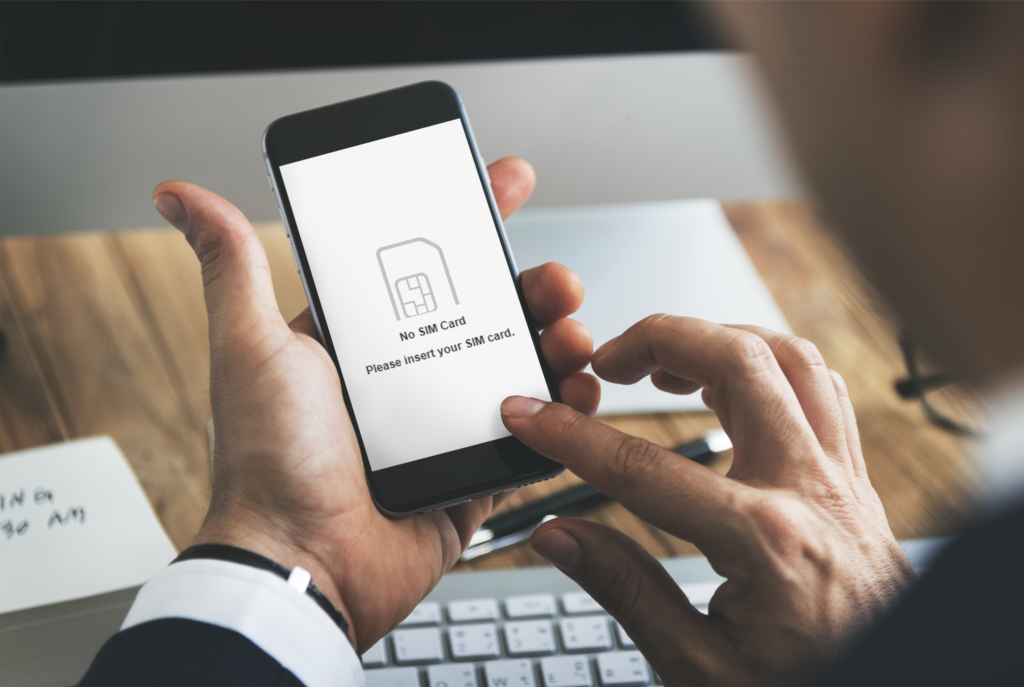
6. Reset Network Settings
Issue: Corrupt network settings can block SIM detection.
✅ Fix:iPhone: Settings > General > Transfer or Reset iPhone > Reset > Reset Network Settings
Android: Settings > System > Reset > Reset Network Settings
7. Visit a Professional
Still not working? Your SIM tray, modem, or logic board may be damaged. Don’t worry—we handle all of that at Boston Mobile Phone Repairs.
Recent Posts
Have Any Question?
CALL 858-848-9004! OR BOOK YOUR REPAIR ONLINE TODAY!
- (+1) 858-848-9004
- info@bostonmobilephonerepairs.com
